HPC-AI.COM Quick Start Guide
Welcome to the HPC-AI.COM cloud platform quick start guide. This guide will walk you through using the HPC-AI.COM cloud platform step by step. For further assistance, please contact us at service@hpc-ai.com or join our Slack channel.
Create an Account
To get started, click the 'Sign Up' button to create your account.
Sign-up page: https://hpc-ai.com/account/signup
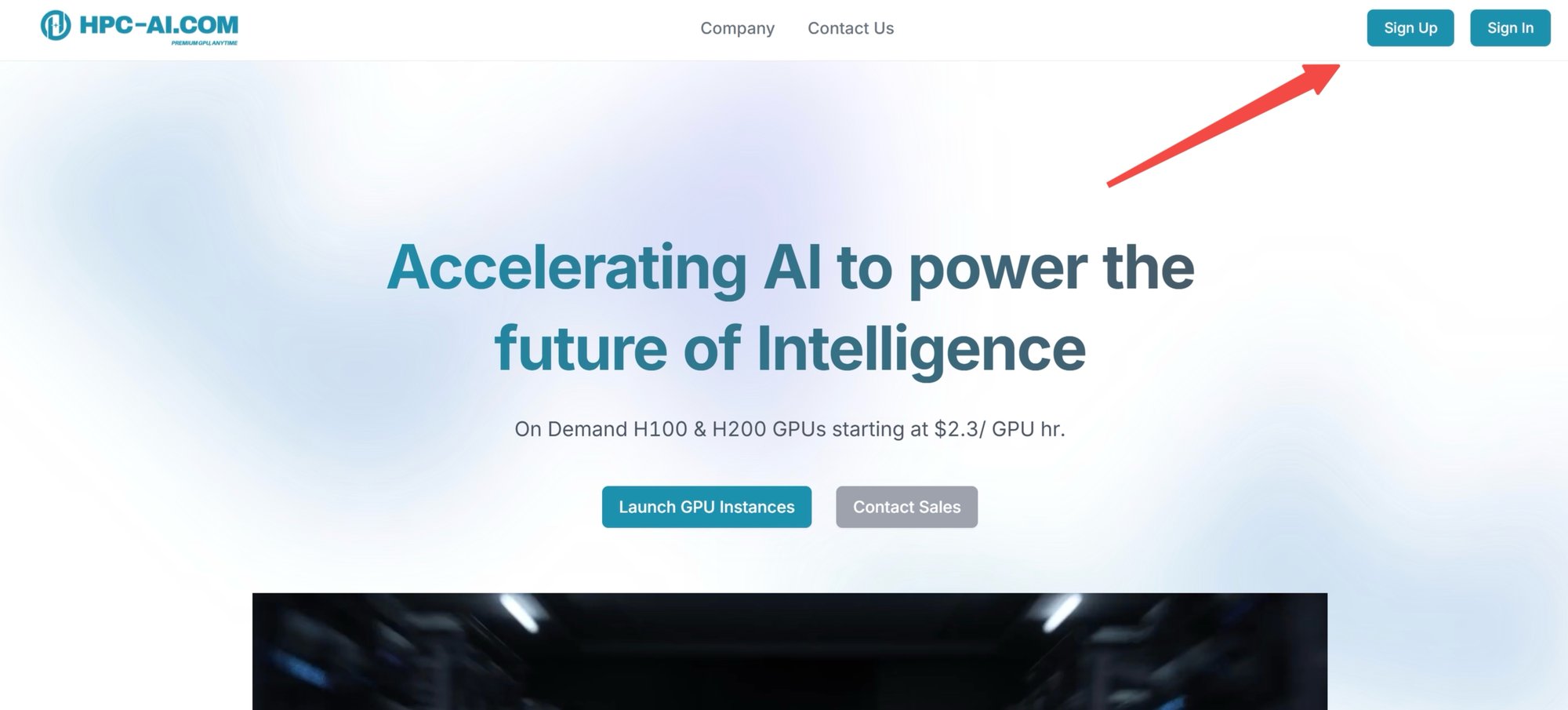
Choose a username and create a strong password. Your password must contain at least 8 characters, including at least one uppercase letter, one lowercase letter, one number, and one special character.
Click 'Get OTP' to send a verification code to your email.
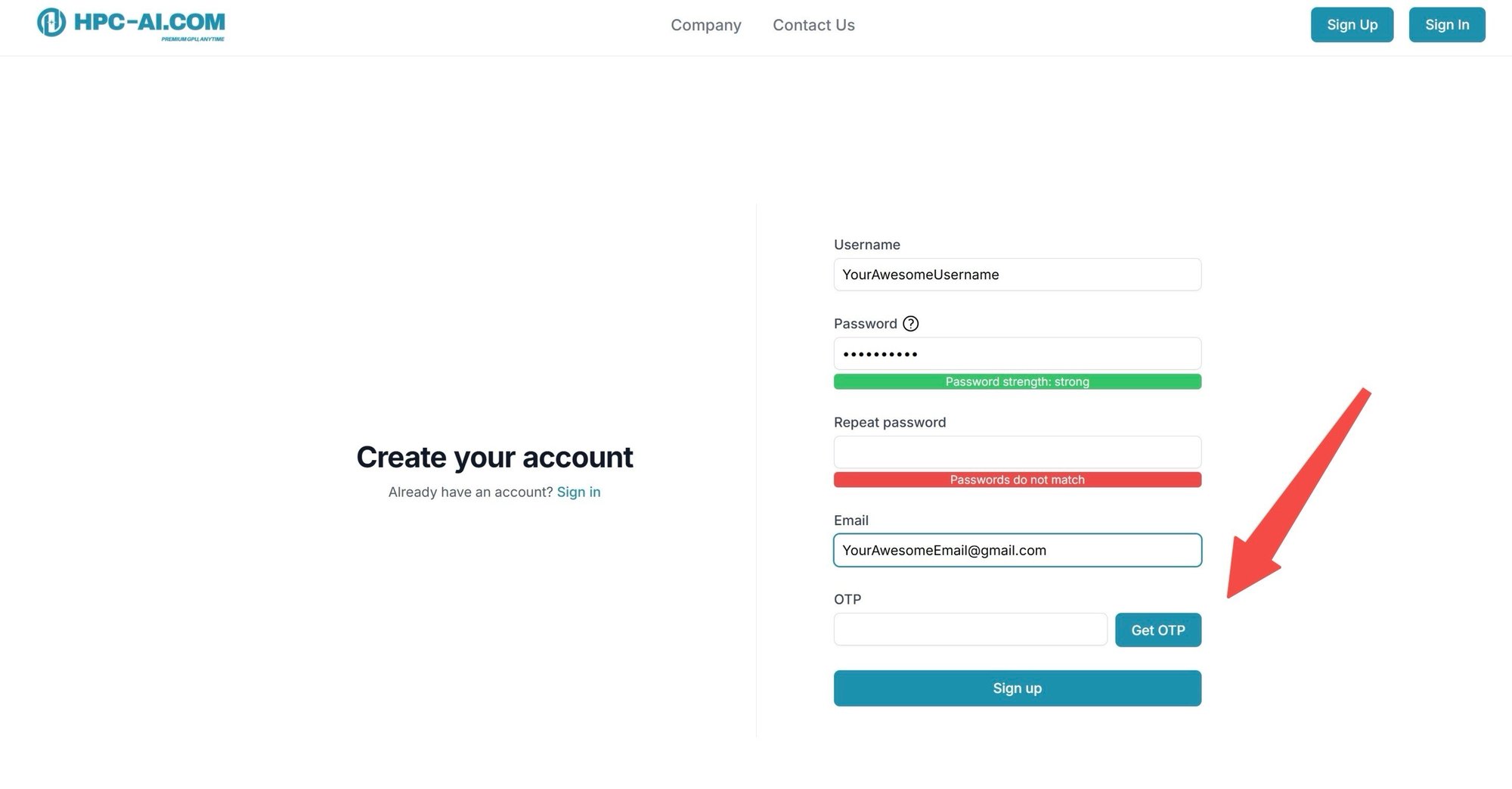
You can then log in using either your username and password or your email and OTP.
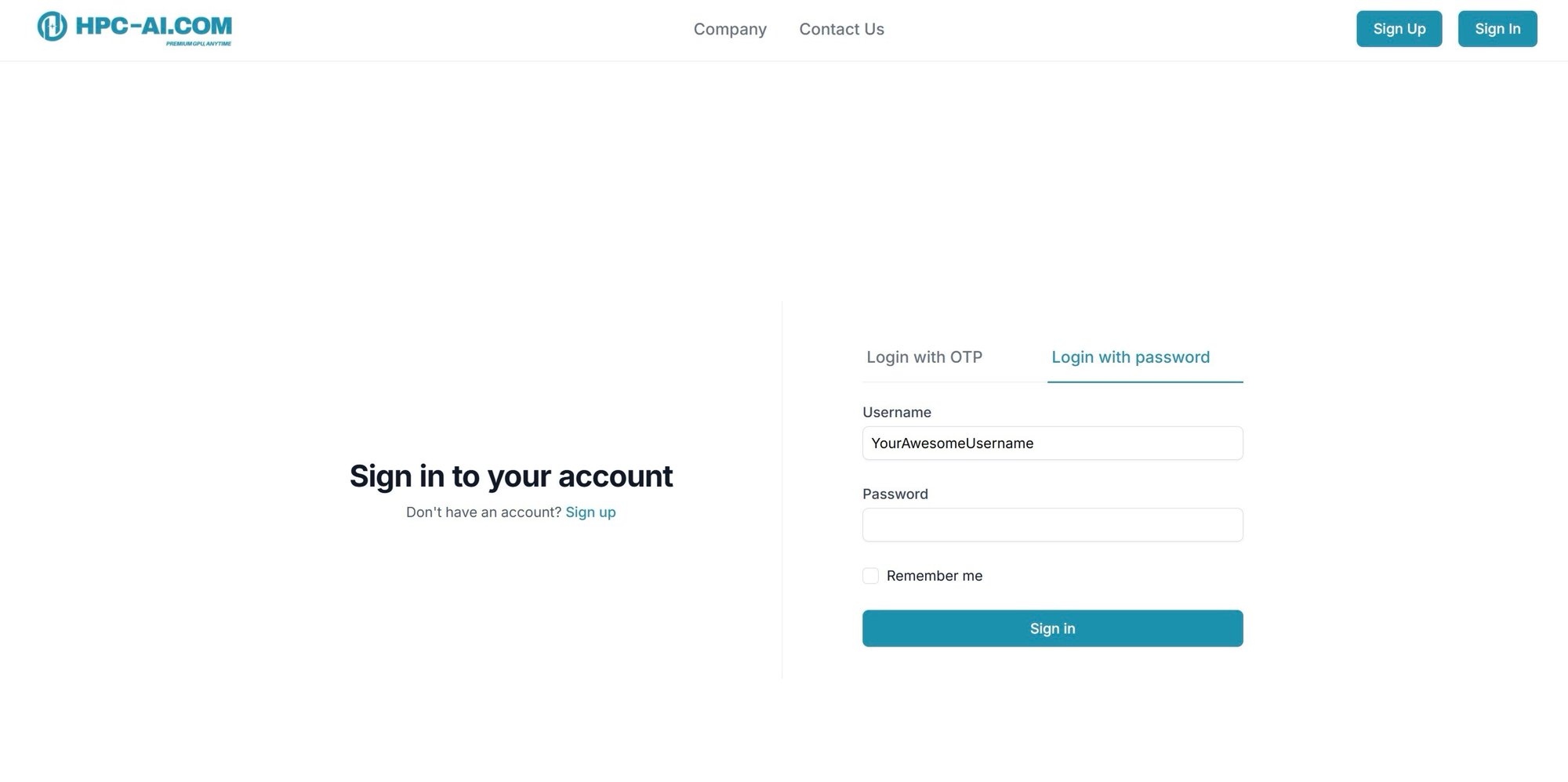
Add Balance
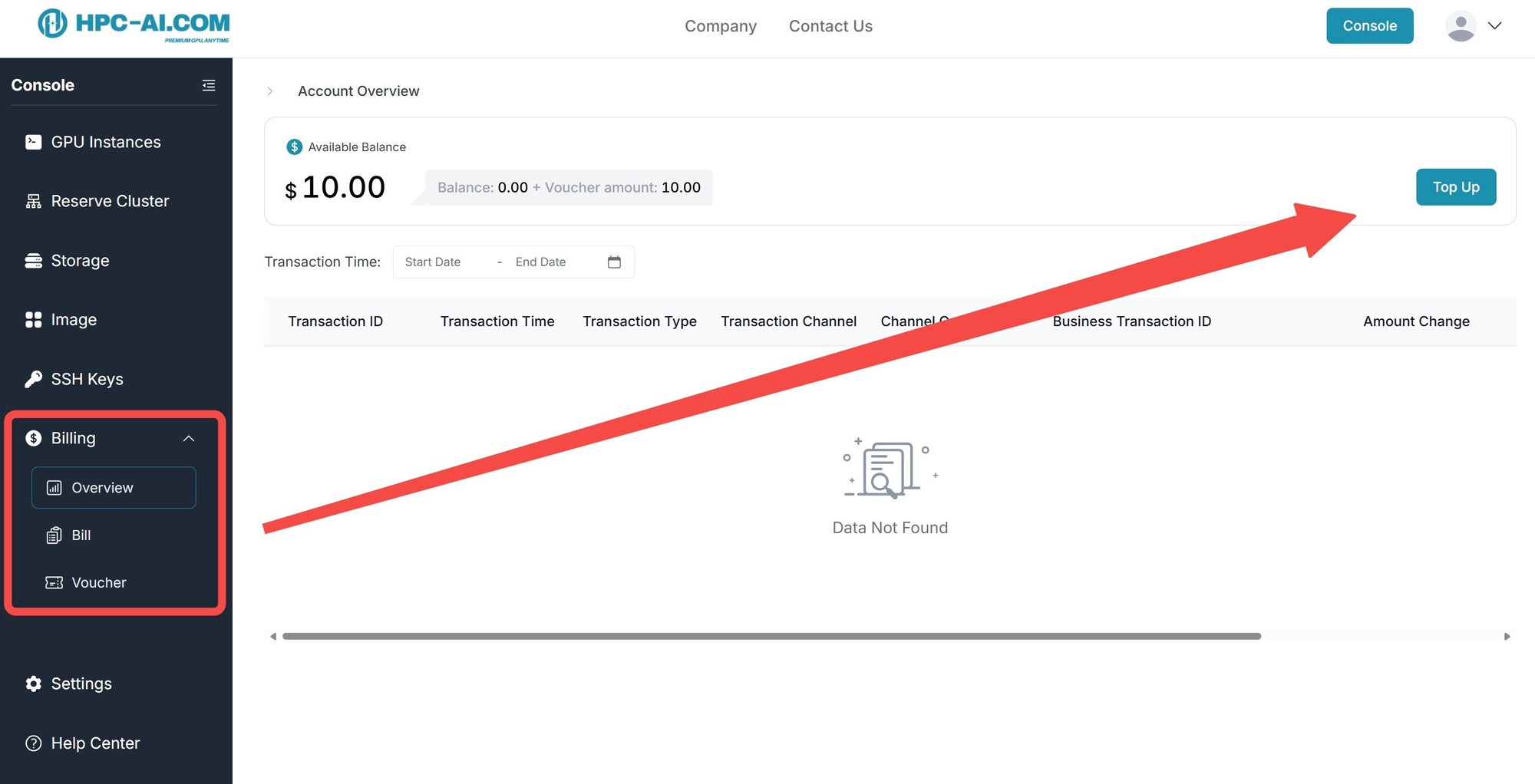
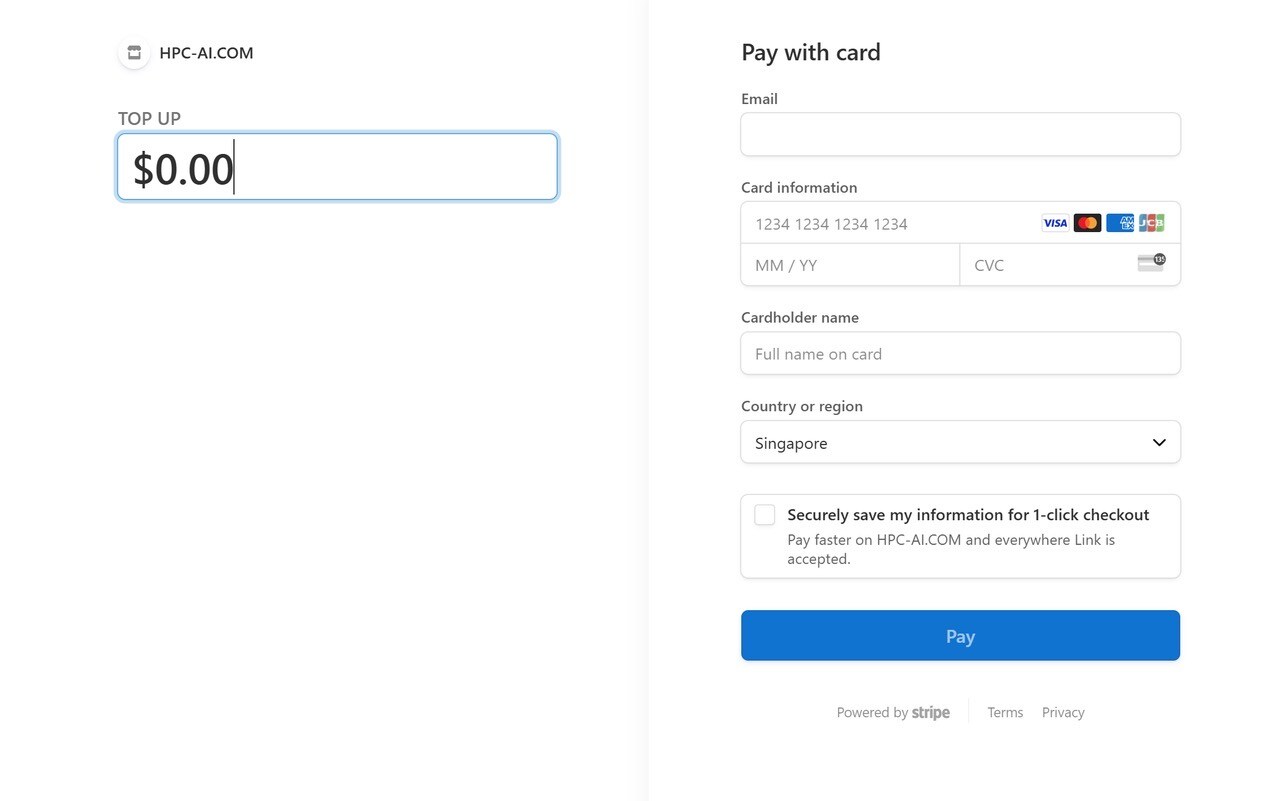
Set Up SSH Key
To access your instance via SSH, you need to upload an SSH key to your account.
Select 'SSH Keys' from the sidebar, then click 'Add SSH Key' to upload your key.
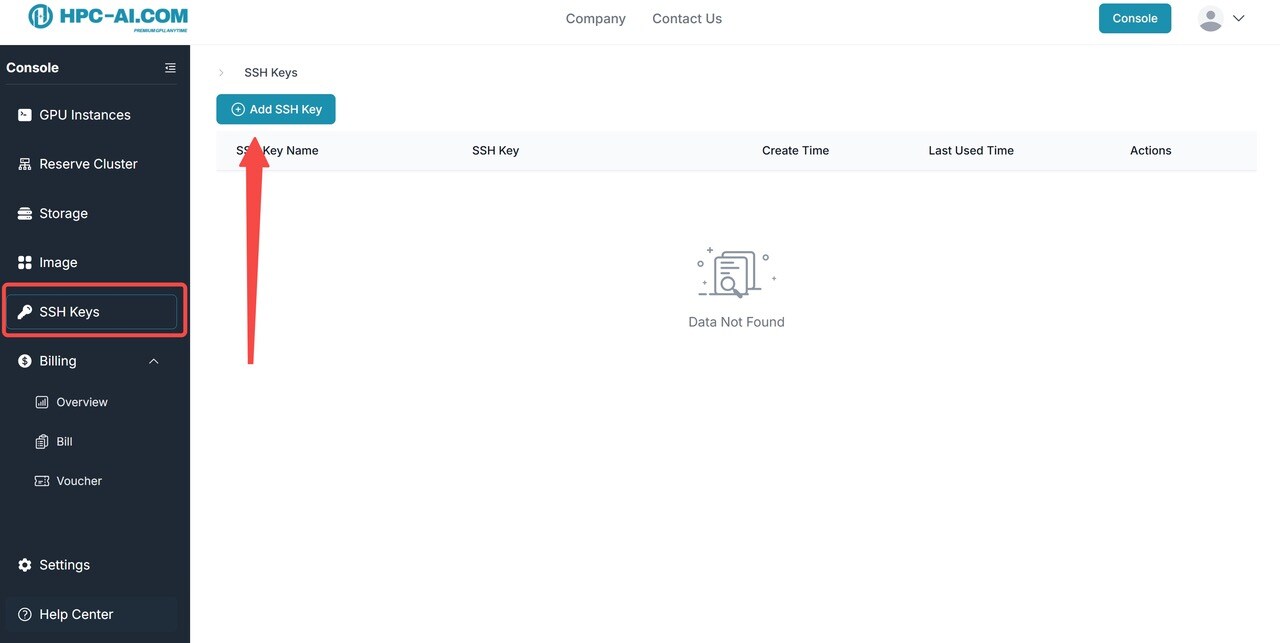
Add your SSH key here, and it will be injected into your instance at startup.
Note: After setting or modifying the public key, any existing or running instances will not be affected until they are restarted.
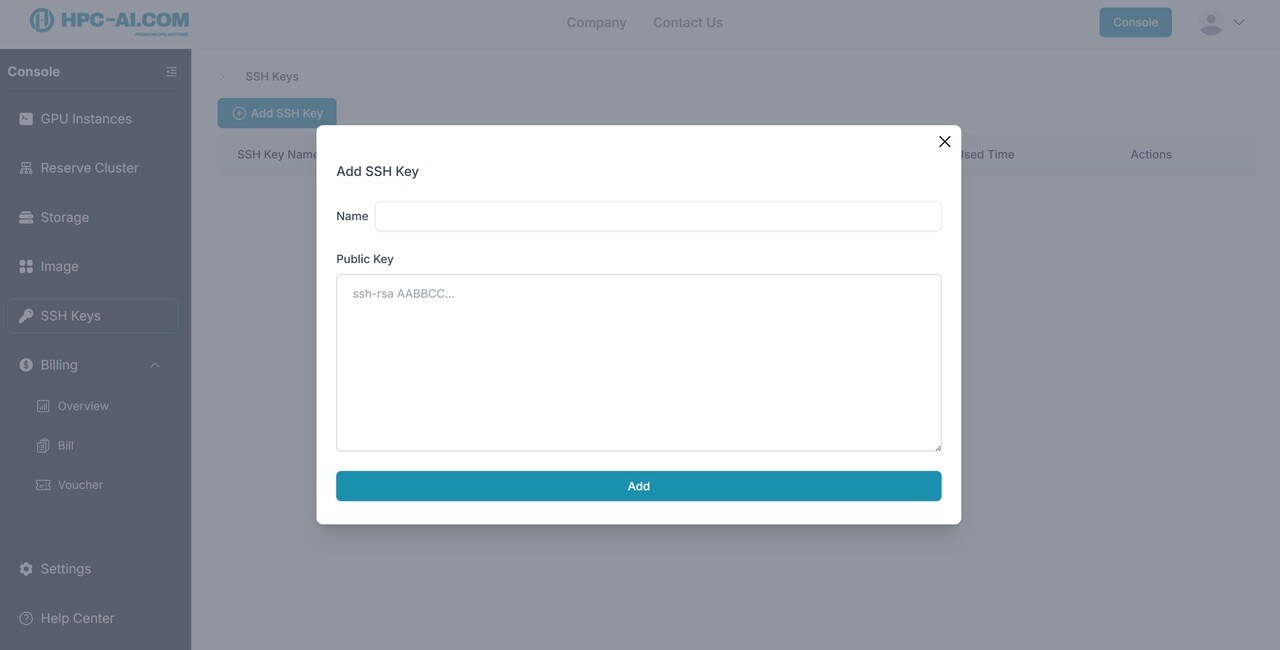
Create Remote Storage
Select 'Storage' from the sidebar, then click 'Create Remote Storage'.
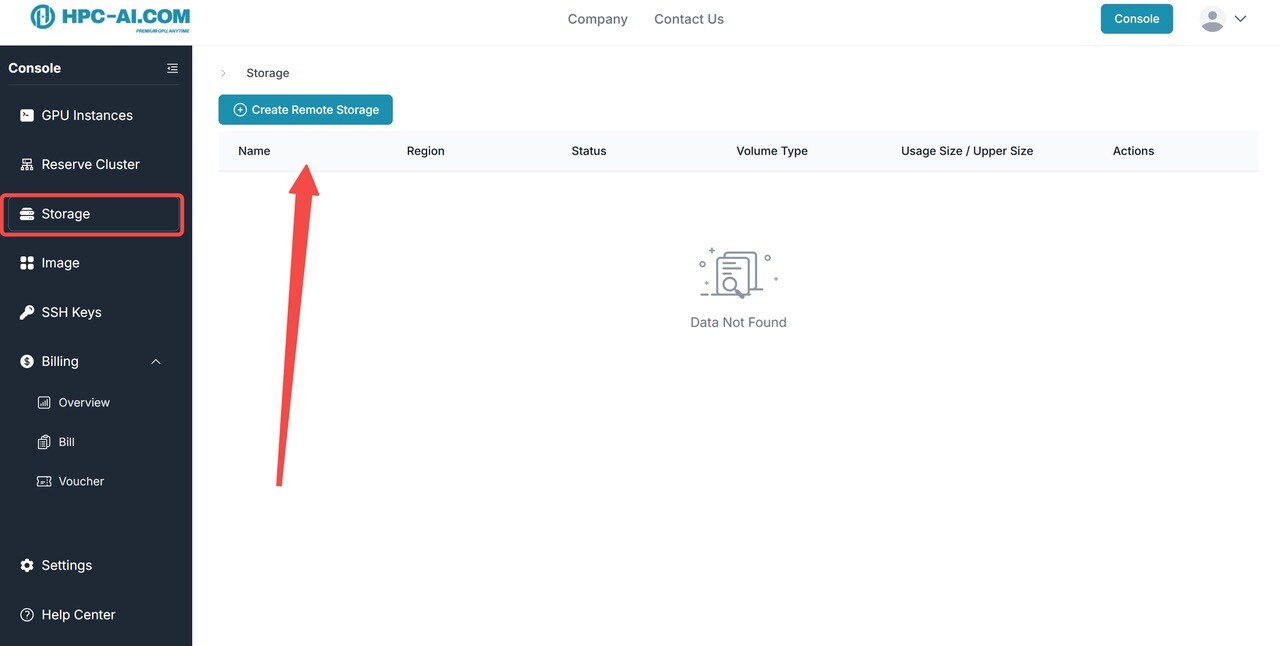
Review the different storage options and select the one that fits your needs. The Storage and mounted Instance should be in the same region.
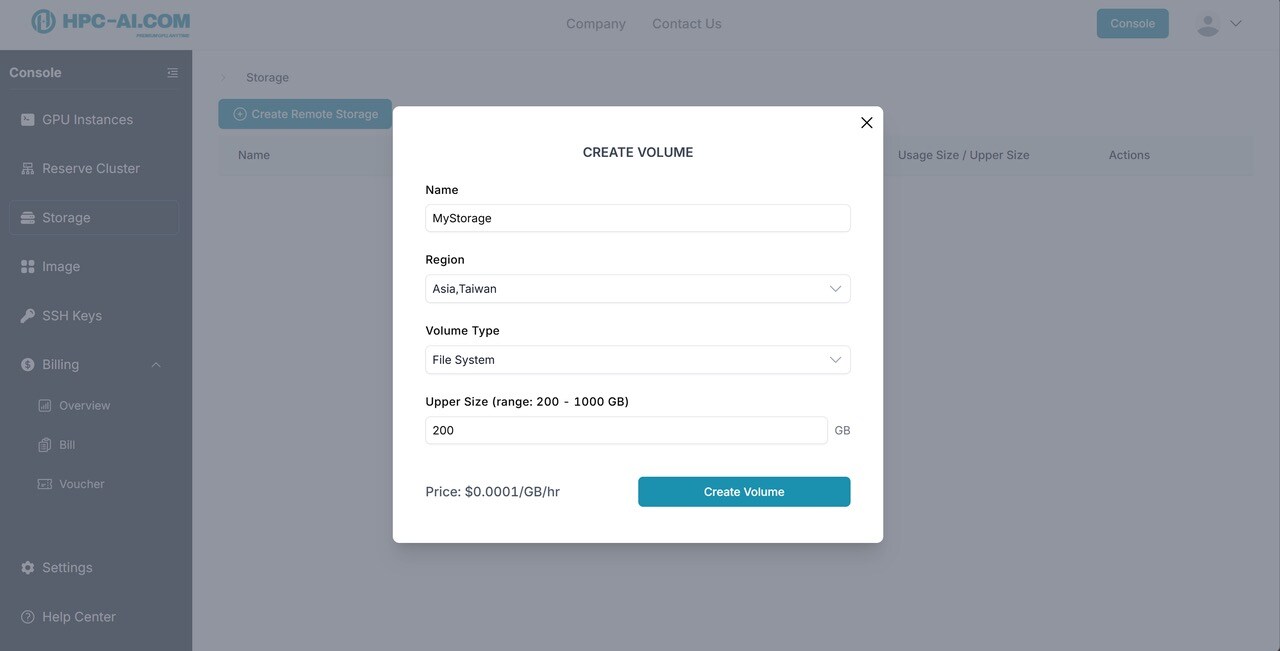
Create New GPU Instance
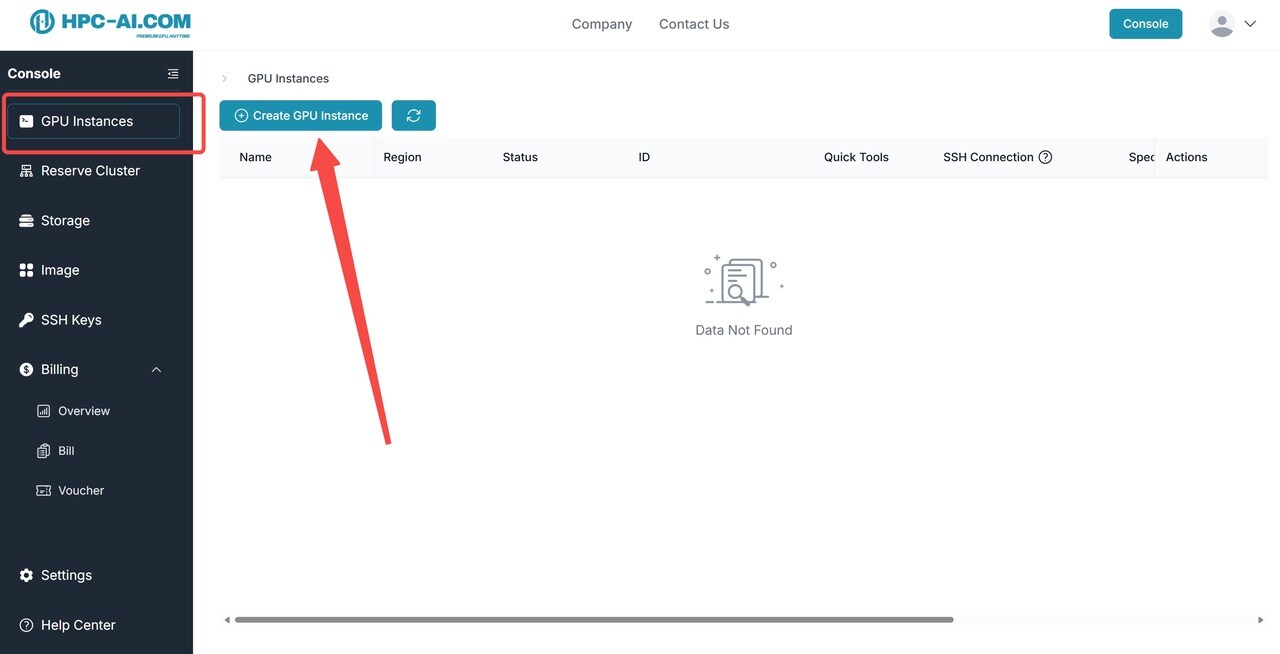
Choose your preferred GPU type, region, and GPU count.
It is recommended to set up an SSH key before launching your instance. By default, you can connect to your instance's JupyterLab through the web console.
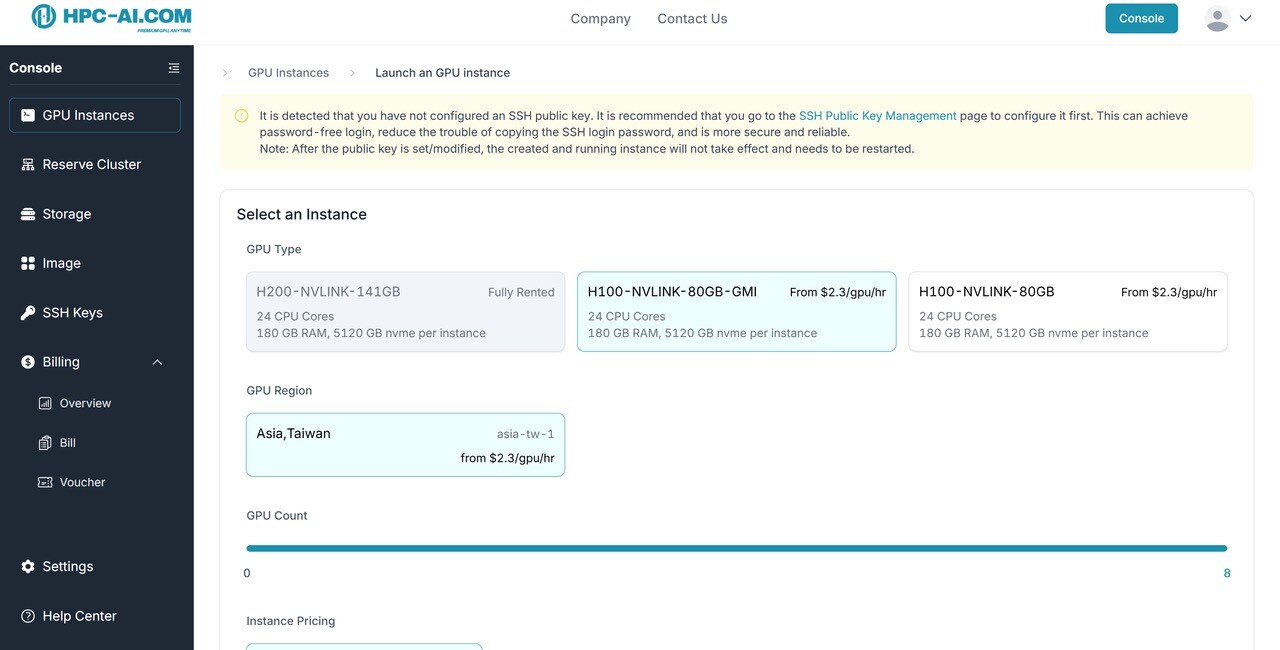
Select the image that fits your needs.
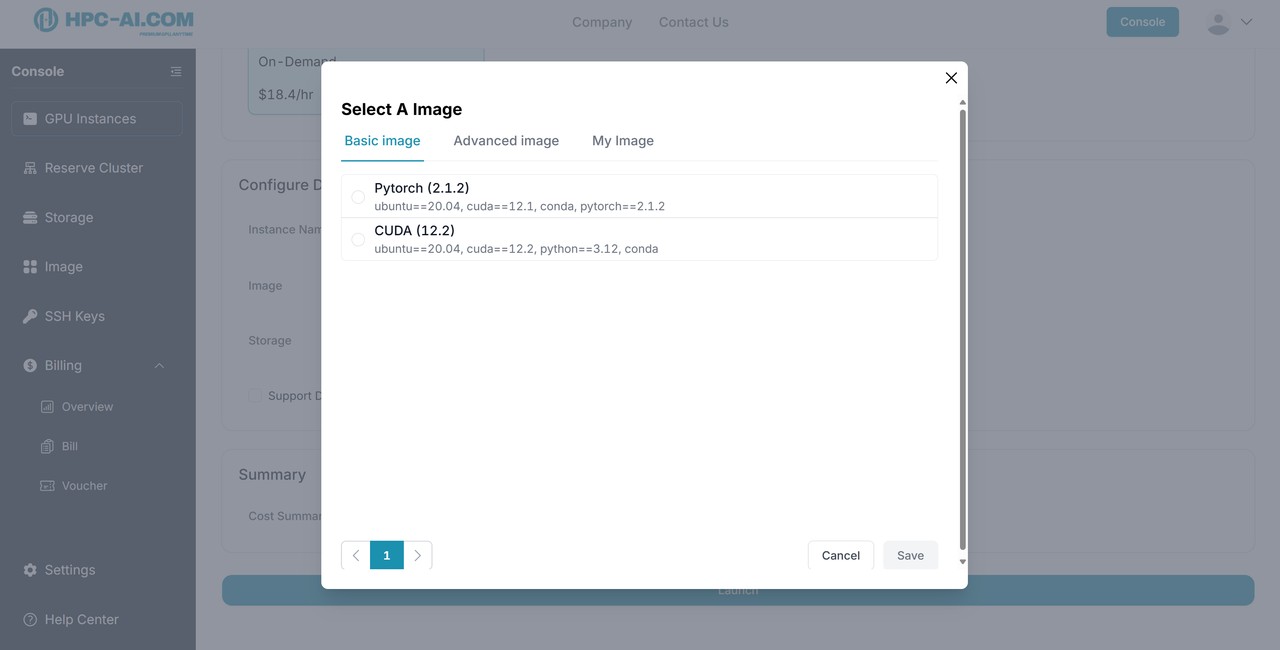
Review the options and click 'Launch' to proceed.
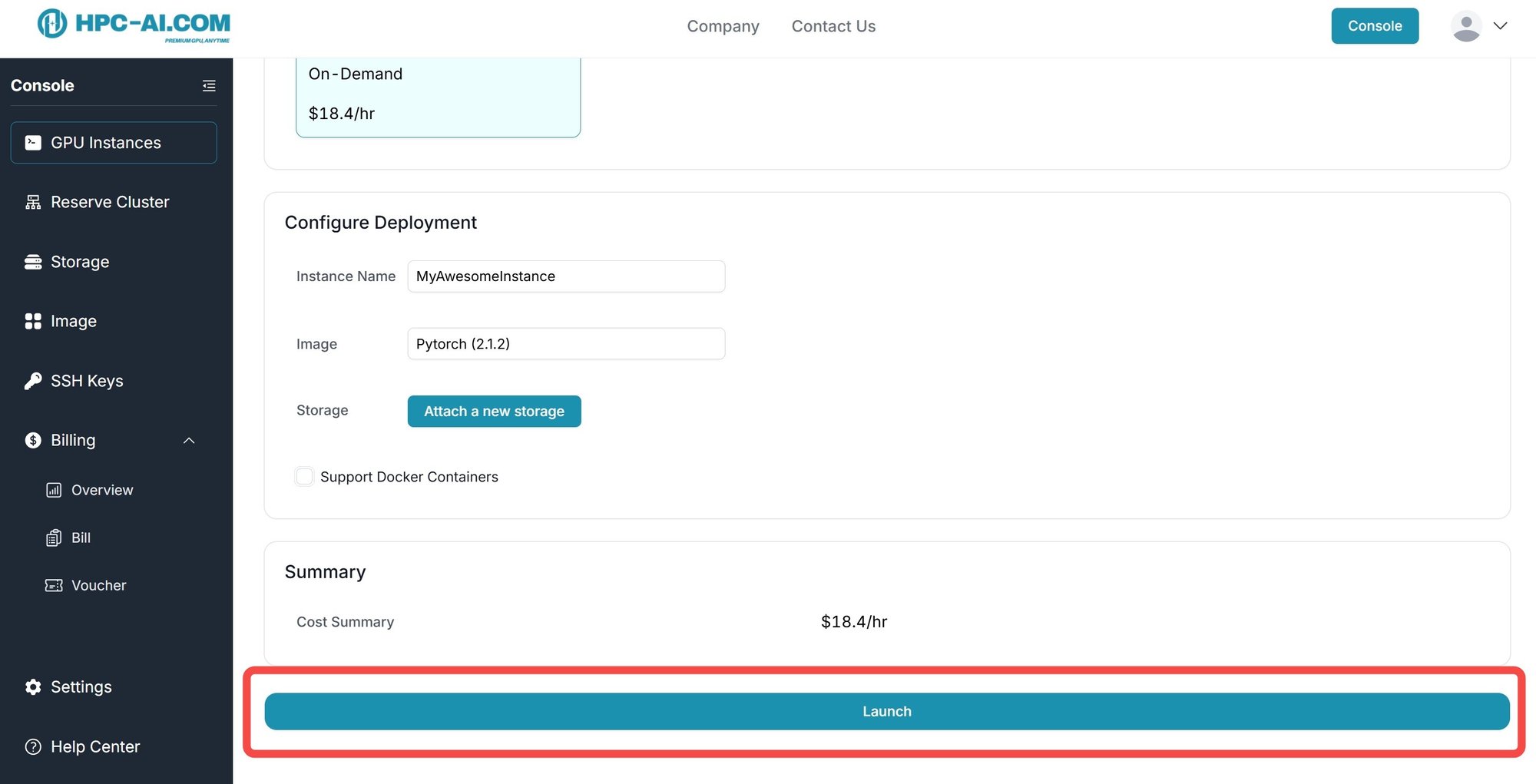
Once rented, the instance will appear in the 'GPU Instances' tab. The initialization process usually takes 3-10 minutes.
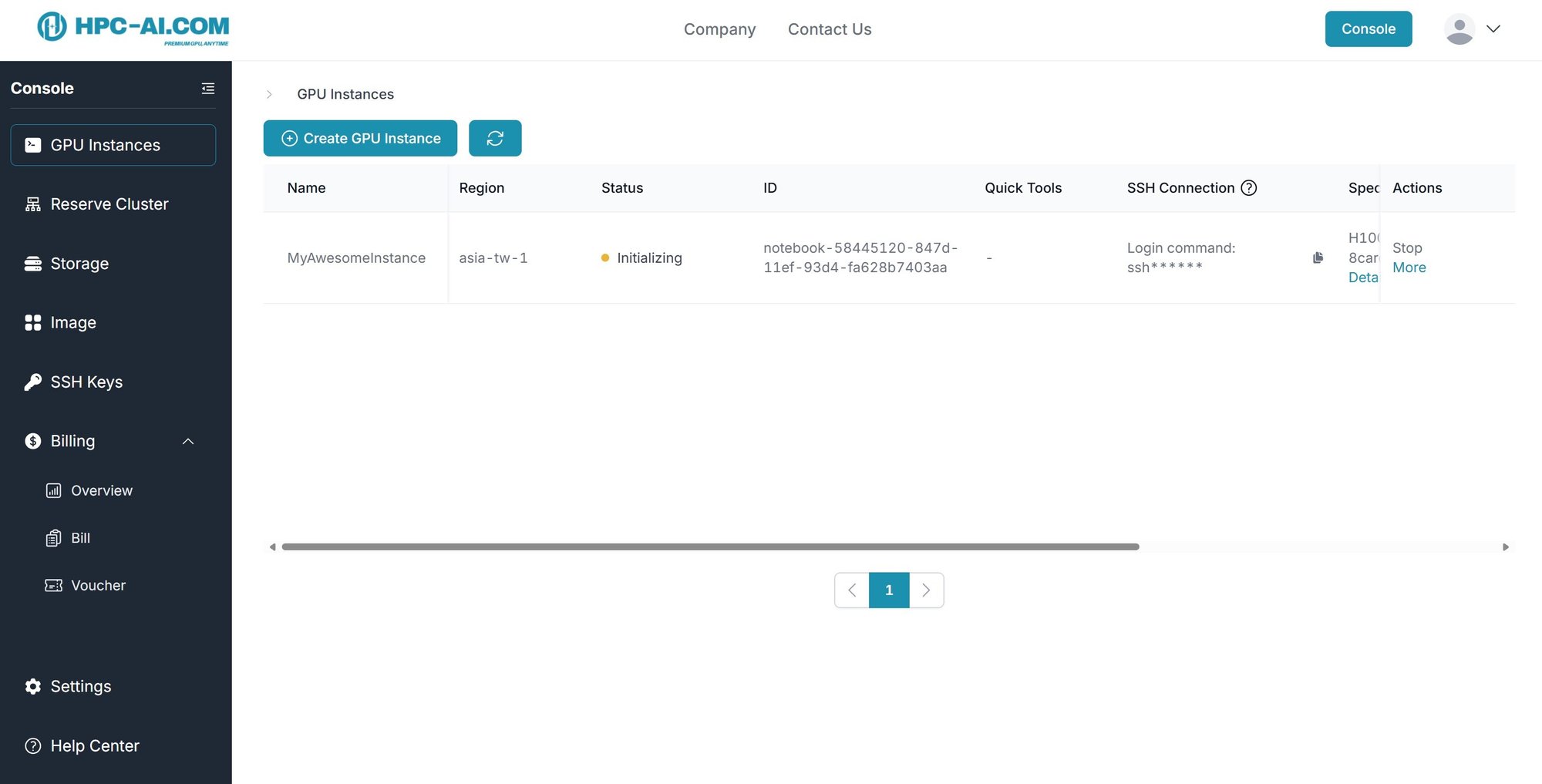
Connect to Your Instance
After your instance status is 'Running', you can either click on the JupyterLab button or copy the SSH command to access the instance.
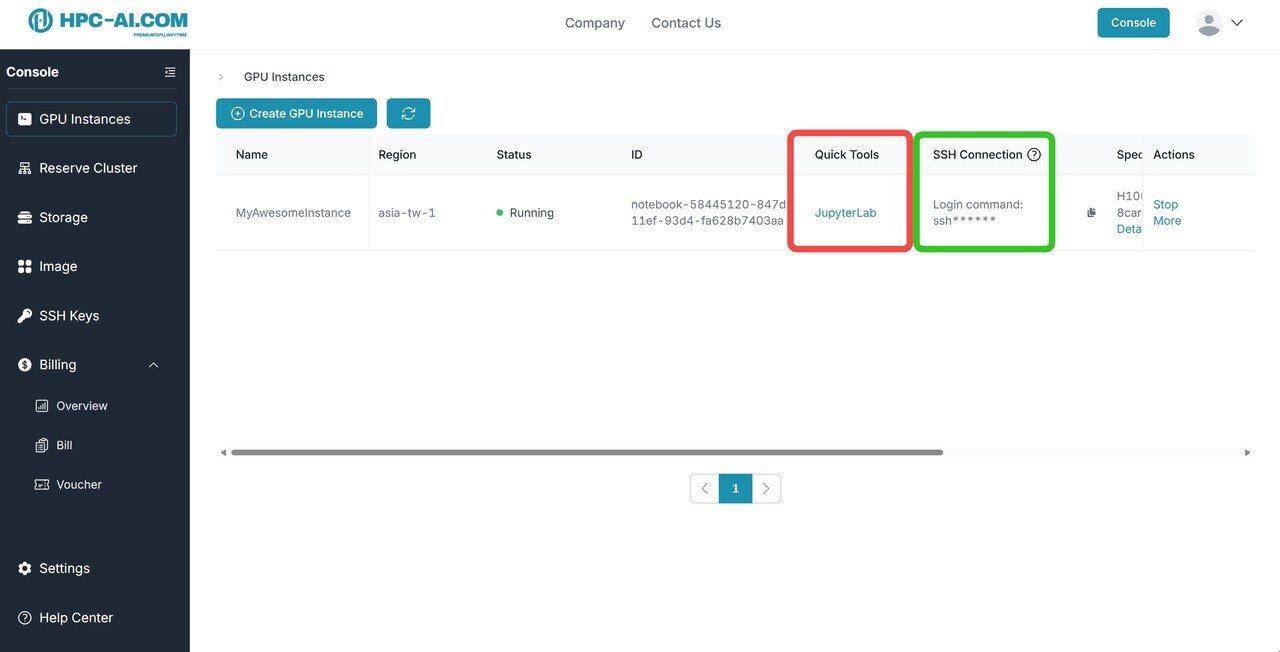
JupyterLab User Interface

SSH Connect Command Example
Stop and Terminate Your Instance
You can stop your instances in the 'GPU Instances' list.
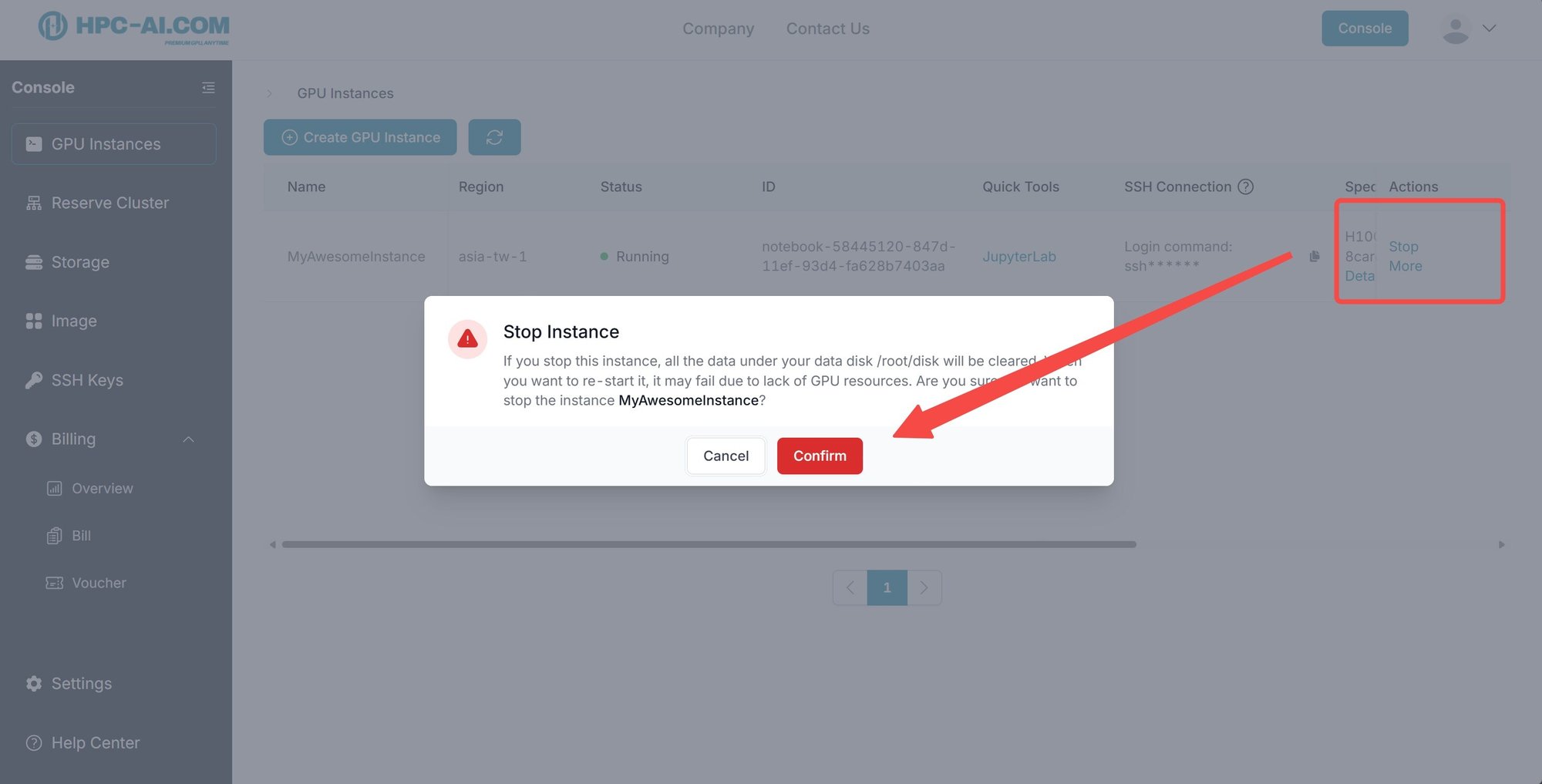
Stopped instance can be removed permanently by clicking 'More' - 'Terminate'
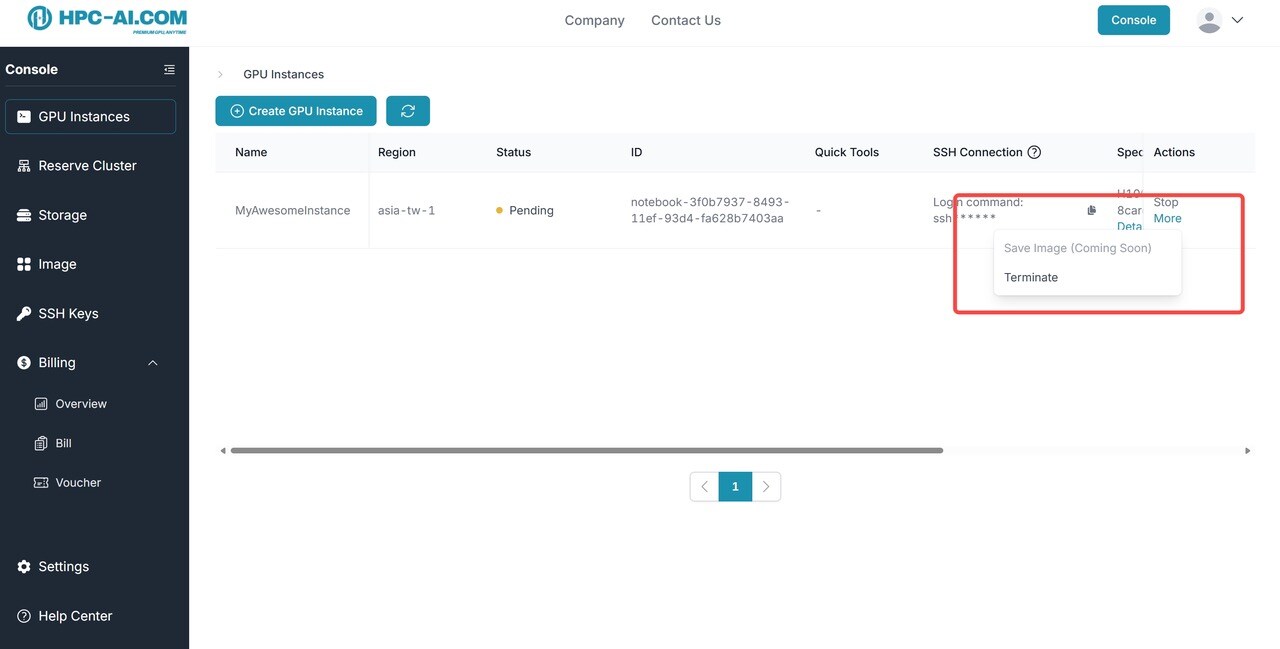
FAQ
How Long Does It Take for Instances to Launch?
The initialization process typically takes 3-10 minutes. If anything unexpected occurs, please contact our support team at service@hpc-ai.com or join the Slack channel.
Can my data be recovered once the instance is stopped?
